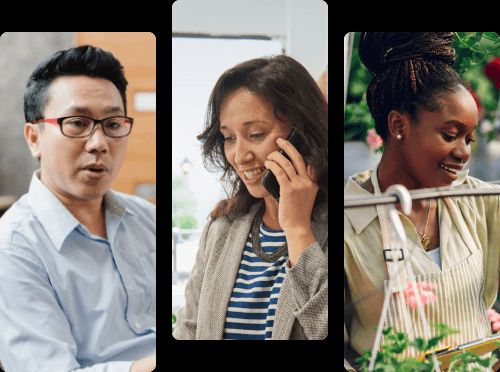Business Planning
How to Pitch an Idea to Investors With Confidence and Get Funded

Image created with Adobe Firefly
I know what it’s like to pitch to investors—both angels and venture capitalists. I’ve raised close to $1 million from angel investors for my previous technology startups.
Sometimes you only get 10 minutes to pitch your business opportunity to the investors (or less in some cases). Here’s how to build a successful pitch that increases your chances of receiving funding.
Tips for nailing your elevator pitch
As you piece together your elevator pitch, you’ll also want to consider what will help support your speech. Here are a few tips to help nail your elevator pitch.
Create a pitch deck
First, take the time to put together a pitch deck. A pitch deck is a visual representation of your business that you can use when speaking to investors. It should be straight to the point and reflect much of the same information that appears in a one-page business plan.
Over time, you can add appendix sections with additional financial and business plan information. At the start, just keep things simple and useful to reference when speaking about your business.
Not sure where to start? Check out our free pitch deck template for Powerpoint and over 50 examples of Startup Pitch Decks to help inspire your own pitch. And if you’d like to use a different platform, there are lots of other tools that can help you put together a professional-looking presentation.
Practice, practice, practice
If there’s one thing I can’t stress enough, it’s the importance of rehearsing your pitch. I’ve seen too many entrepreneurs think, “Oh, I know my business inside and out — pitching will be a breeze!” Good luck!
I’ve seen many entrepreneurs crash and burn when delivering their investor pitch—and ramble on and on. There’s nothing more frustrating than being told, “I only need 10 minutes of your time,” and then 20 minutes later you’re still on slide number five.
If you can, try to get feedback on your pitch speech and deck before presenting. This can help tighten up various sections, identify any areas that need additional context and simply make you more confident about pitching.
Bring supporting documentation
Additionally, investors will want you to be able to back up your claims. Have a detailed business plan on-hand to share, so investors can read more.
Have clear and defined financial statements and sales forecasts that prove viability. The intention, after all, is that you deliver a powerful pitch, and by the end, their hands are out asking for either your executive summary or your complete business plan.
What investors look for in a pitch?
So what do you need to cover during your pitch to gain the interest of investors? Below is a format I’ve successfully used for my own ventures, and to help many other first-time startup CEOs raise investment capital. Here are the 11 key points that you need to explain effectively.
1. Craft a story around the problem
Begin your pitch with a compelling story. It should address the problem you’re solving in the marketplace. This will engage your audience right out of the gate.
If you can relate your story to your audience, even better! Do some research about the investor, so you have a good sense of what they care about and can tailor your story to them.
2. Your solution
Share what’s unique about your product and how it will solve the issue you shared in the previous slide.
Keep it short, concise, and easy for the investor to explain to others. Avoid using buzzwords unless your investors are very familiar with your industry.
3. Know your audience
Don’t say that everyone in the world is potentially your target market, even if it could be true one day.
Be realistic about who you’re building your product for and break out your market into TAM, SAM, and SOM. This will not only impress your audience but will help you think more strategically about your roll-out plan.
4. Explain the viability of your business model with distinct sources of revenue
Investors tend to care about this slide the most. How will you make money? Be very specific about your products and pricing and emphasize again how your market is anxiously awaiting your arrival.
Depending on your business type, this can be incredibly straightforward or slightly more complex. The important thing is that you’re able to describe how your business model works and can connect revenue and expenses. You don’t need to define the numbers on this slide, save that for your financials section, and be sure to have documents ready to back up your explanation.
5. Shout out your success — early traction and milestones
Early in the presentation, you want to build some credibility. Take some time to share the relevant traction you’ve had. Provide any proof that your business has traction through primary customer research, pre-sales data, or other forms of potential revenue.
Impress the investors with what you and your team have accomplished to date — but don’t stop there. You need to show that you can build on that initial traction and have product, sales, and growth milestones in place for your business. These don’t have to be incredibly detailed, they really just need to show that your business has a strategic direction.
6. Explain how you’ll acquire customers
Your marketing and sales strategy is usually one of the most skipped sections of an investor pitch and a full business plan. But you need to show that you’ve analyzed your potential market and know how to sell to your target customers. it’s vital that investors see how you intend to market your business, sell your products or services and what it will cost to acquire customers.
How will you reach your customers? What is your messaging? How much will it cost? How will you measure success?
If you have any messaging examples or specific channels in mind, be sure to outline them here. And if you can, try to connect your acquisition costs back to your overall revenue, to show how your marketing expenditures will grow or shrink over time.
7. Showcase your team
Investors invest in people first and ideas second. So, be sure to share details about your rock star team and why they are the right people to lead this company.
Also, be sure to share what skill-sets you may be missing on your team. Most startup teams are missing some key talent—be it marketing, management expertise, programmers, sales, operations, financial management, and so on. Let them know that you know that you don’t know everything!
8. Use realistic financial projections
Show what you’re projecting in revenue over the next three to five years. You must back up your numbers by sharing your assumptions. You’ll see investors taking out their smartphone calculators to make sure your numbers make sense. So give them the information they need to see that your calculations are accurate.
Outside of revenue forecasts, be sure that you have projections for your profit and loss, and cash flow statements. Investors will want to see that you’ve thought through all aspects of your business and that you have outlined a healthy cash runway until you can achieve profitability.
9. Know your competition
Many people omit this section or don’t provide enough detail about why they’re so different from their competitors. But it’s vital that you show that you’ve done your research and can easily identify and explain your competitive advantage compared to direct and indirect competitors.
The best way to communicate your value proposition over your competitors’ is to show this slide in a competitive matrix format—where you list your competitors down the left side of the page, you have your features/benefits across the top, and place checkmarks in the boxes for which company offers that service. Ideally, you have checkmarks across the top for every category, and your competitors lack in key areas to show your competitive advantage.
10. Explain how you will use any funding
Clearly spell out how much money has already been invested in your company, by whom, ownership percentages, and how much more you need to go to the next level (and be clear about what level that is). Will you need to raise multiple rounds of financing? Is the investment you’re seeking a convertible note, an equity round, or something else?
Remind the audience why your management team is capable of managing their investment for growth. Tell investors how much you need, why you need the money, what it will be used for, and the intended outcome.
11. Define your exit strategy
If you’re seeking large sums of investment capital (over $1M), most investors will want to know what your exit strategy is. Are you planning on getting acquired, going public (very few companies actually do), or something else? Show you’ve done some due diligence on this exit strategy, including the companies you’re targeting, and why it would make sense three, five, or 10 years down the road.
Prepare to pitch
The better you prepare for your pitch the more likely you are to succeed. And by having a fully fleshed-out pitch, you’ll be even more prepared to speak about your business when networking, over email, or anywhere else an opportunity arises.
Best of luck pitching your business! Oh, and I almost forgot one other very important aspect of pitching your business—have fun!
Related Articles

Thomas Smale
October 17, 2024
Online Business Valuation: What You Need to Know to Be Prepared

Kody Wirth
September 23, 2024
How To Create a Business Plan for a Bank Loan [4 Key Steps]

Anthony St. Clair
September 4, 2024
How to Convince the Right Private Investors to Listen to Your Pitch and Fund Your Business

Noah Parsons
June 26, 2024